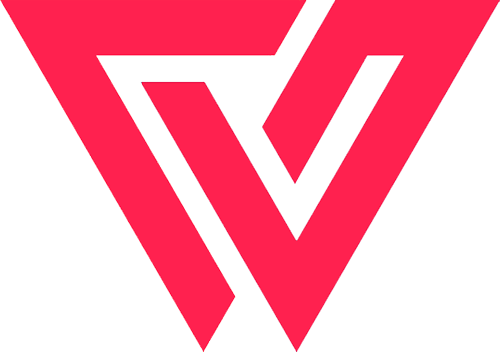Photo Grid
Free responsive WordPress gallery plugin where you can display images in a grid layout. Custom options included for each gallery with border or border-less gallery. Set custom font options for the captions. Google fonts included.
Plugin Documentation
Crisp Gallery Plugin Documentation
Installation
- Automatic - Download the plugin file by clicking here. Login to your WordPress dashboard. Go to Plugins > Add New, click on "Upload Plugin" at the top, browse the plugin zip file which you downloaded. Upload and Activate the plugin.
- Manual - Click here to download the plugin. Unzip the file and upload the folder crispgallery to /wp-content/plugins/. Login to your admin dashboard, go to Plugins, find the plugin name "Crisp Gallery", click on Activate.
Plugin Settings
- Gallery Columns - Choose the number of columns the grid should be divided into. Minimum is 2 while the maximum is 6.
- Display Type - Square or Rectangle image display.
- Show Border - Creates a border around the images.
- Border Color - Set the color of the border around the images.
- Caption Font - Set the font family of the captions.
- Caption Font Size - The font size of the captions.
- Caption Font Size - Set the font weight of the captions. Light, normal or bold.
- Caption Font Size - The caption can be displaying in Italics as well.
- Caption Font Size - Set the color of the captions.
Plugin Demo
Basic 4 Column Gallery
[crispgallery id="597"]
Basic 3 Column Rectangle Gallery
[crispgallery id="607"]
Basic 3 Column Grid with Captions
[crispgallery id="599"]
Grid with Custom Font Styling
[crispgallery id="601"]